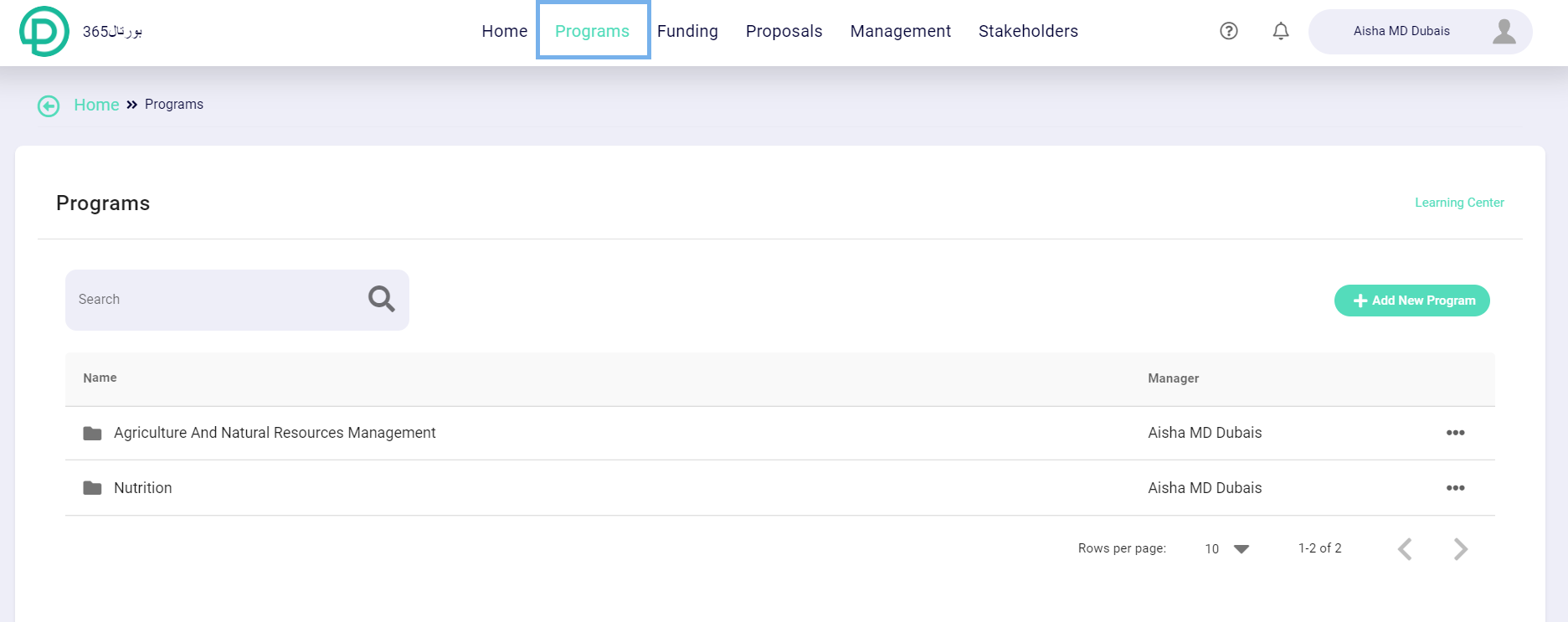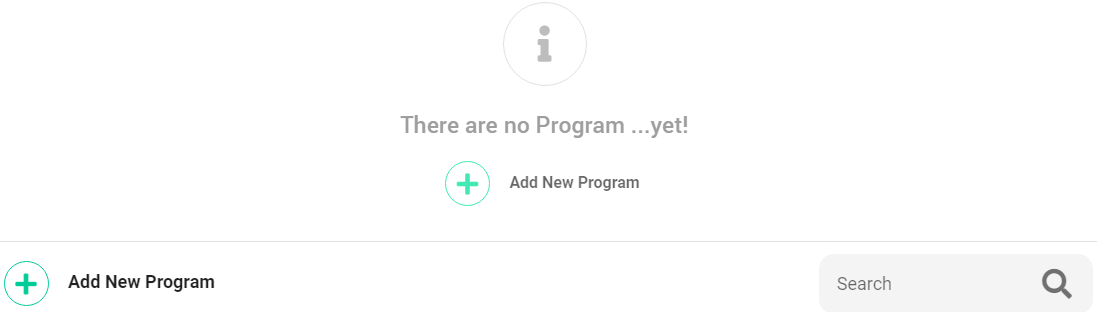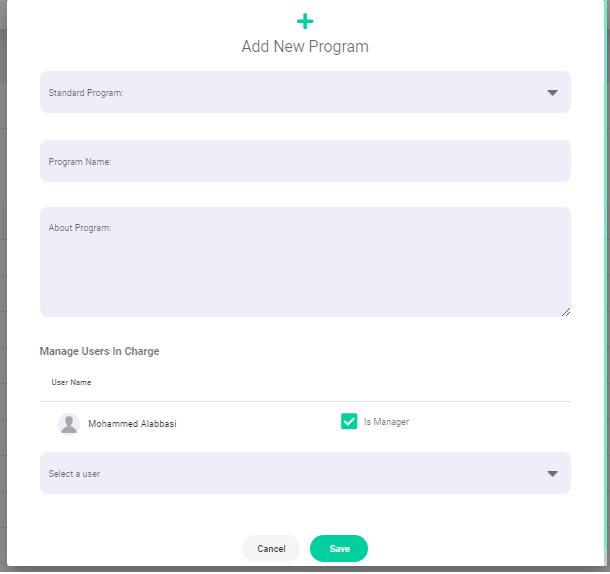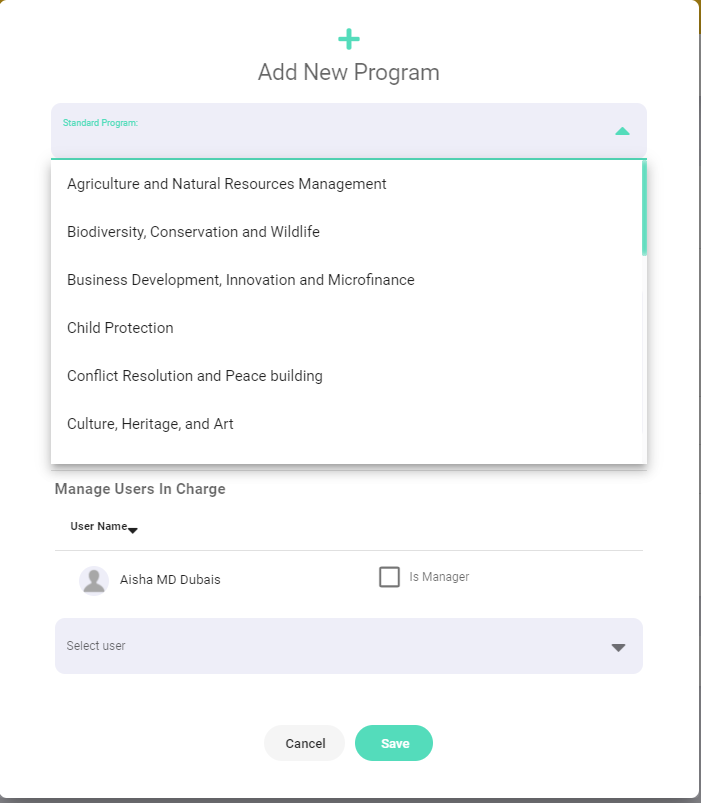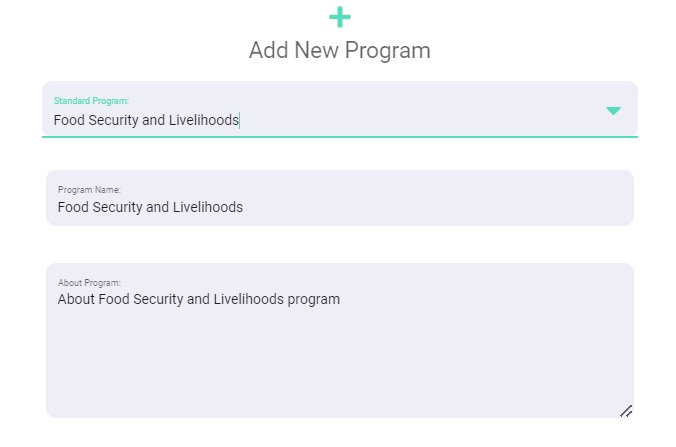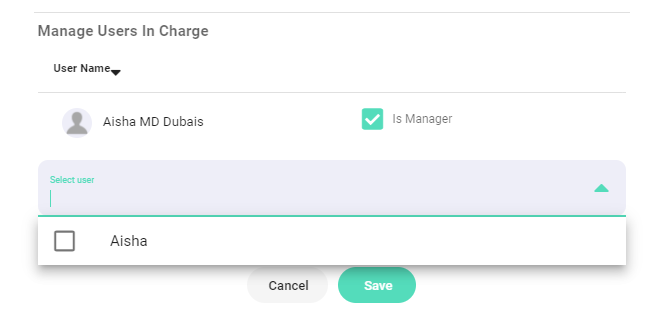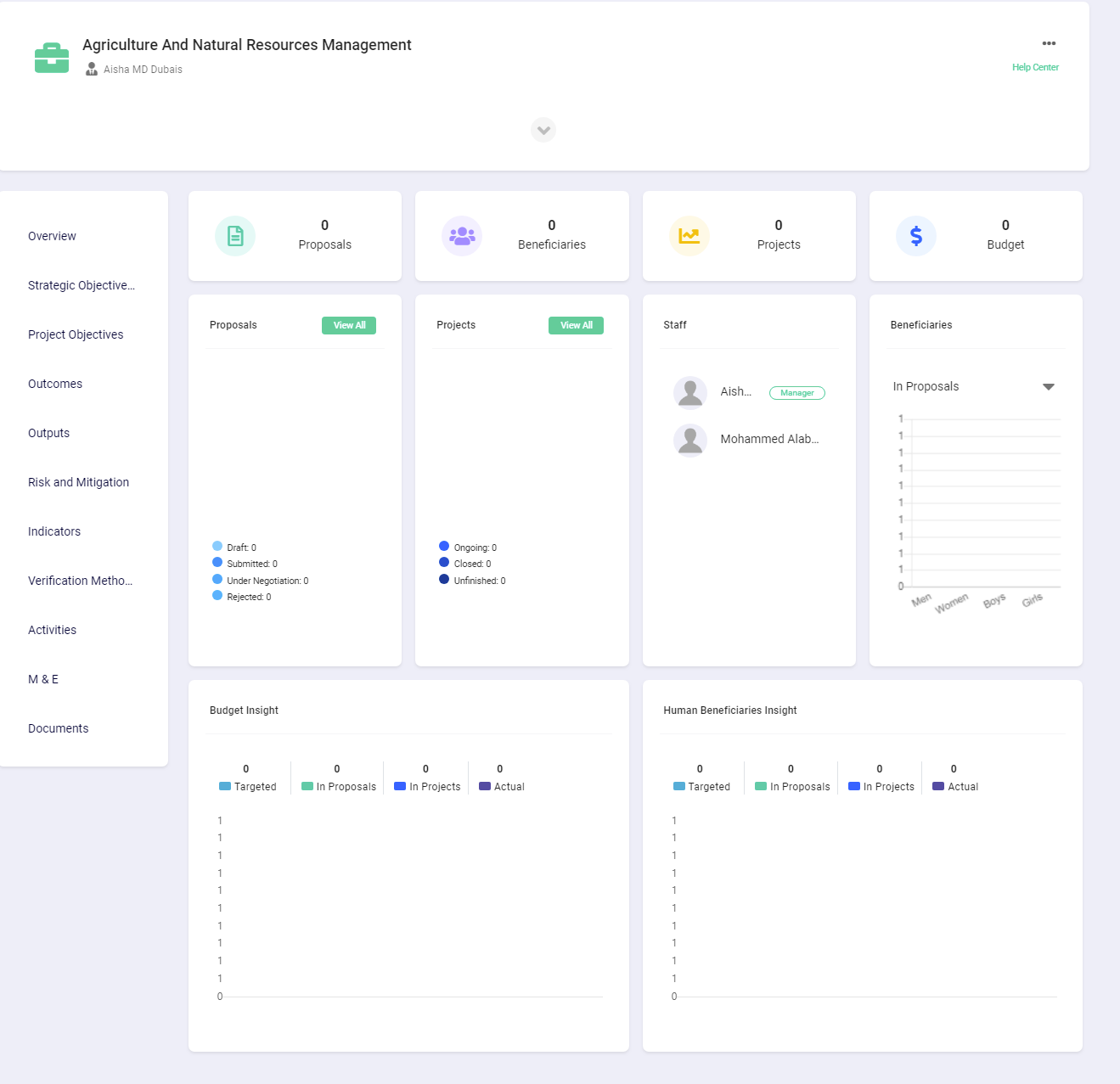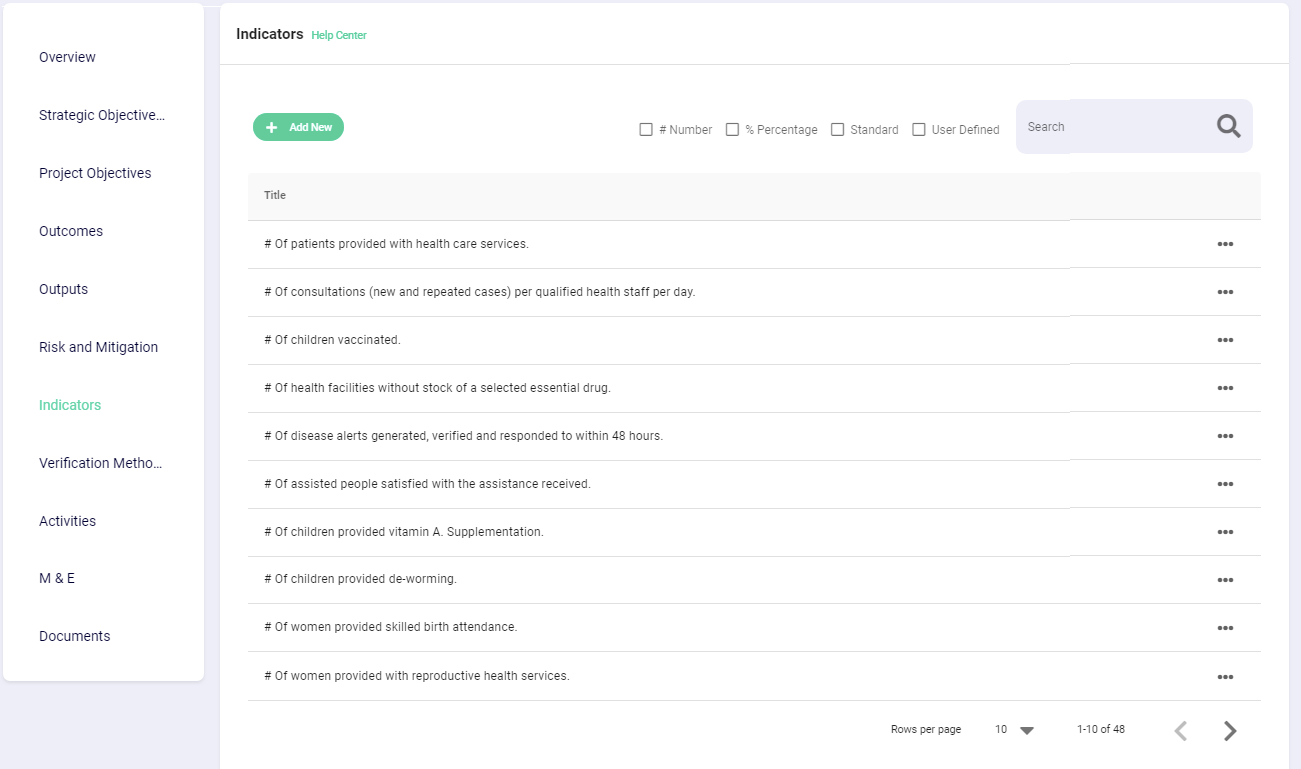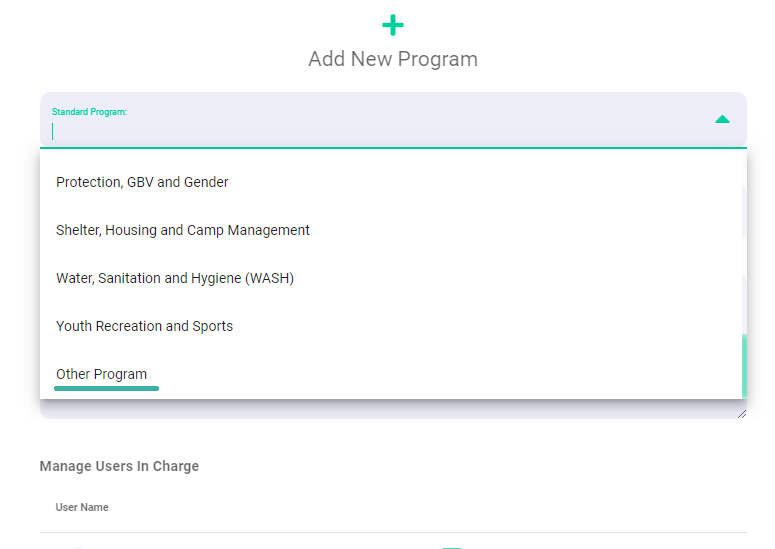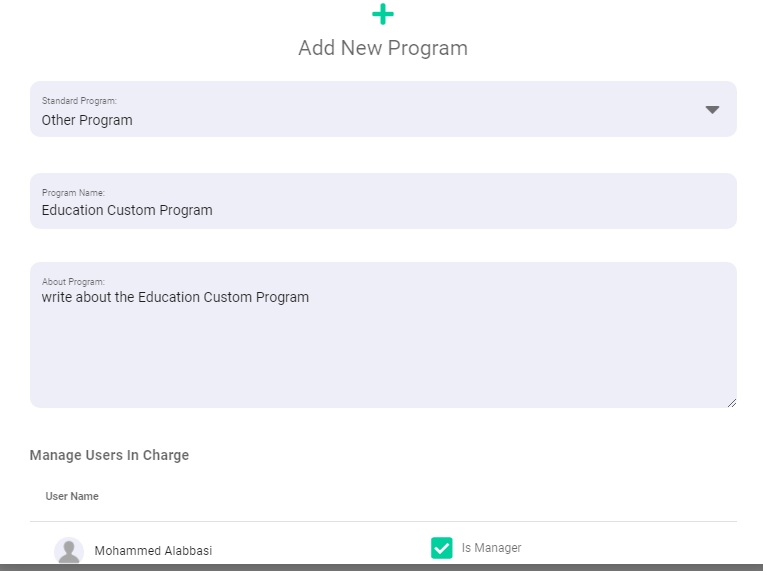Articles and How-to Tutorials for NGOs
How to add programs in Portal365
Written by Guest PostIn a previous article we talked about what are NGO programs and in this article we'll explain how to add them in Portal365.
To access the Programs page in a Portal365 account, click on Programs at the top of the page
If this is the first time to visit this page, then there will be no added programs and the programs page may look like this:
To add a new program, click on Add New Program and a popup will appear as follows:
Portal365 offers standard programs that can be added with some examples that can be utilized when writing project proposals in these programs.
These standard programs are:
FSL
Governance and Peace-building
Gender, Protection and Shelter
Health and Nutrition
WASH
Education
NGO Capacity Building
Let's start with adding a standard program and after that we'll add a custom program.
Adding a standard program
To add a standard program, click on the Standard Program field from the pop-up and then choose the program you want e.g. Health and Nutrition as follows:
After that, add the details that are specified to your needs:
Program name: Enter a name for the program in case you wanted a different name than the standard name.
About the program: Write a description of the program you want to add.
Manager: Select the program manager from the employee list in the account.
After that, click Save to view the program sections as follows:
You may notice data in the final beneficiaries and the program budget. To modify it, you can go to the strategic goals and KPIs page and edit it from there.
To see the rest of the added data to the program, you can browse the rest of the pages. For example, we can find a set of indicators previously added as in the following image:
To change or remove existing data, click on the three dots to the left of the page to edit and delete options as follows:
Adding a custom program
To add a custom program, choose custom program from the list as follows
After that, add its details that are specified to your needs:
Program name: Enter a name for the program in case you wanted a different name than the standard name.
About the program: Write a description of the program you want to add.
Manager: Select the program manager from the employee list in the account.
After that, click Save to view the program sections.
The program sections
The program contains three main sections
Both strategic objectives and pre-entered data are utilized while writing the project proposal, while program documents are used to better manage the program and set general directions of working within it.
Adding strategic objectives and KPIs to the program is essential to be able to write a project proposal, as you will choose one of the program's strategic goals when writing the project's logical framework.
As for pre-entered data and program document are optional and adding them will allow you to get the most out of Portal365, However you can write your proposals without adding them.