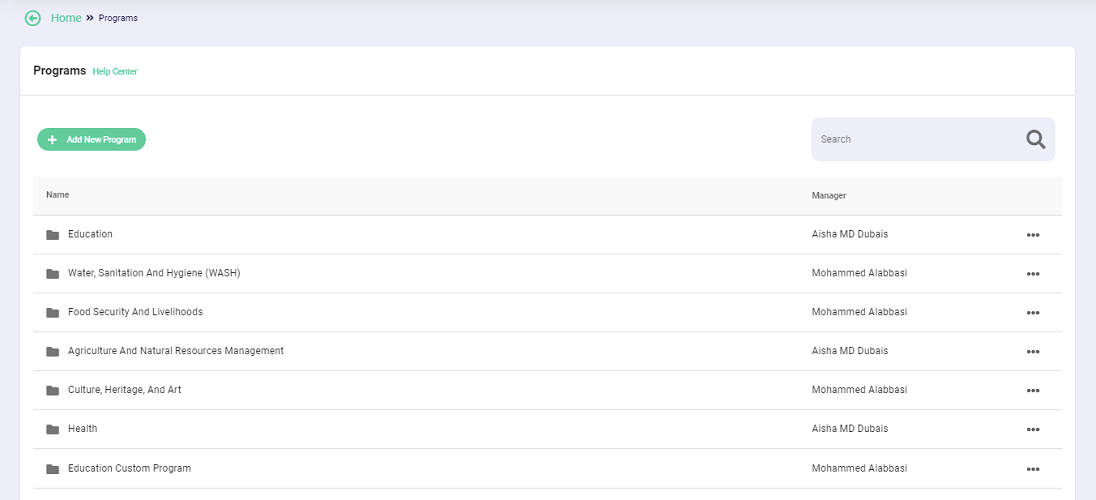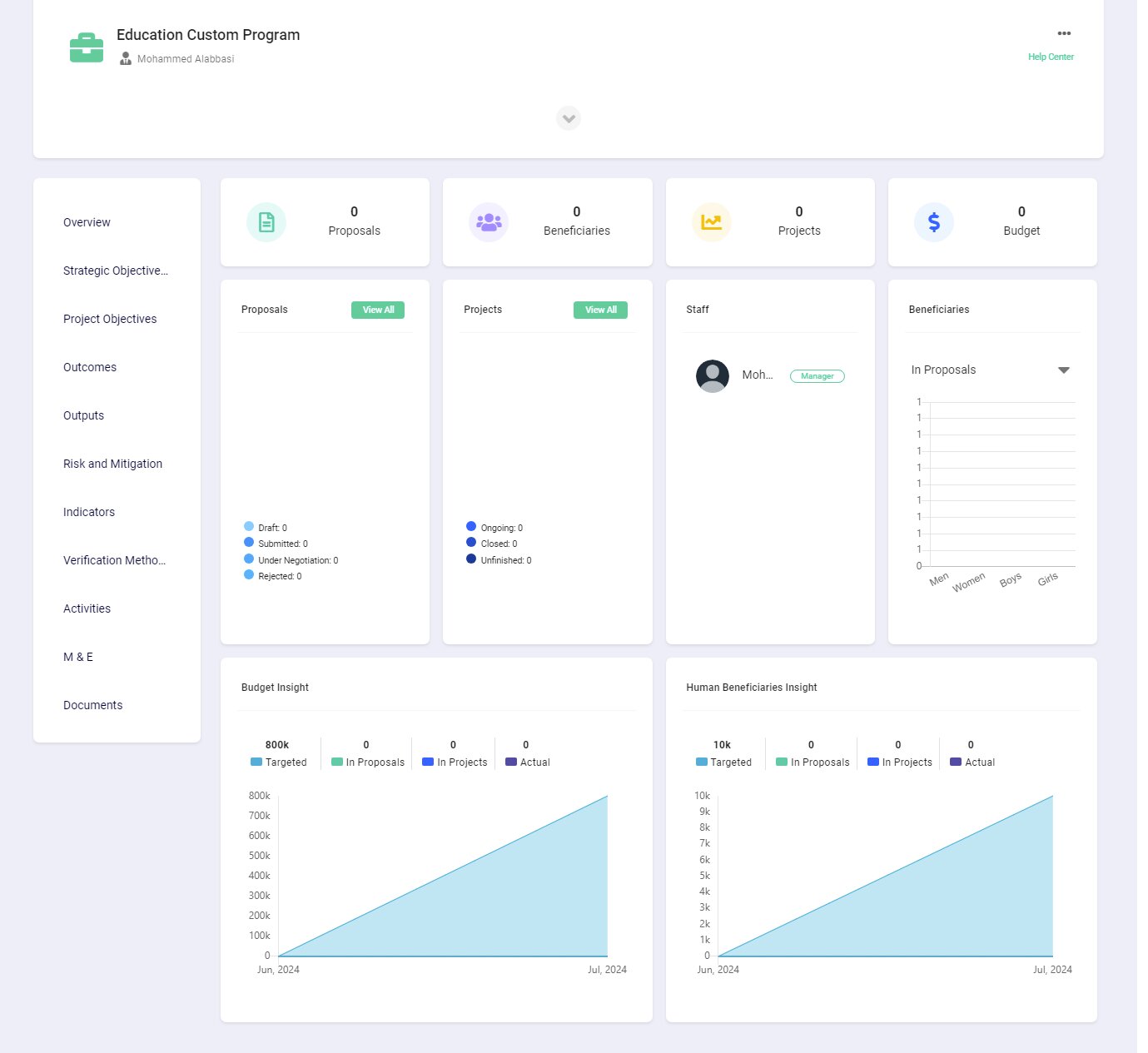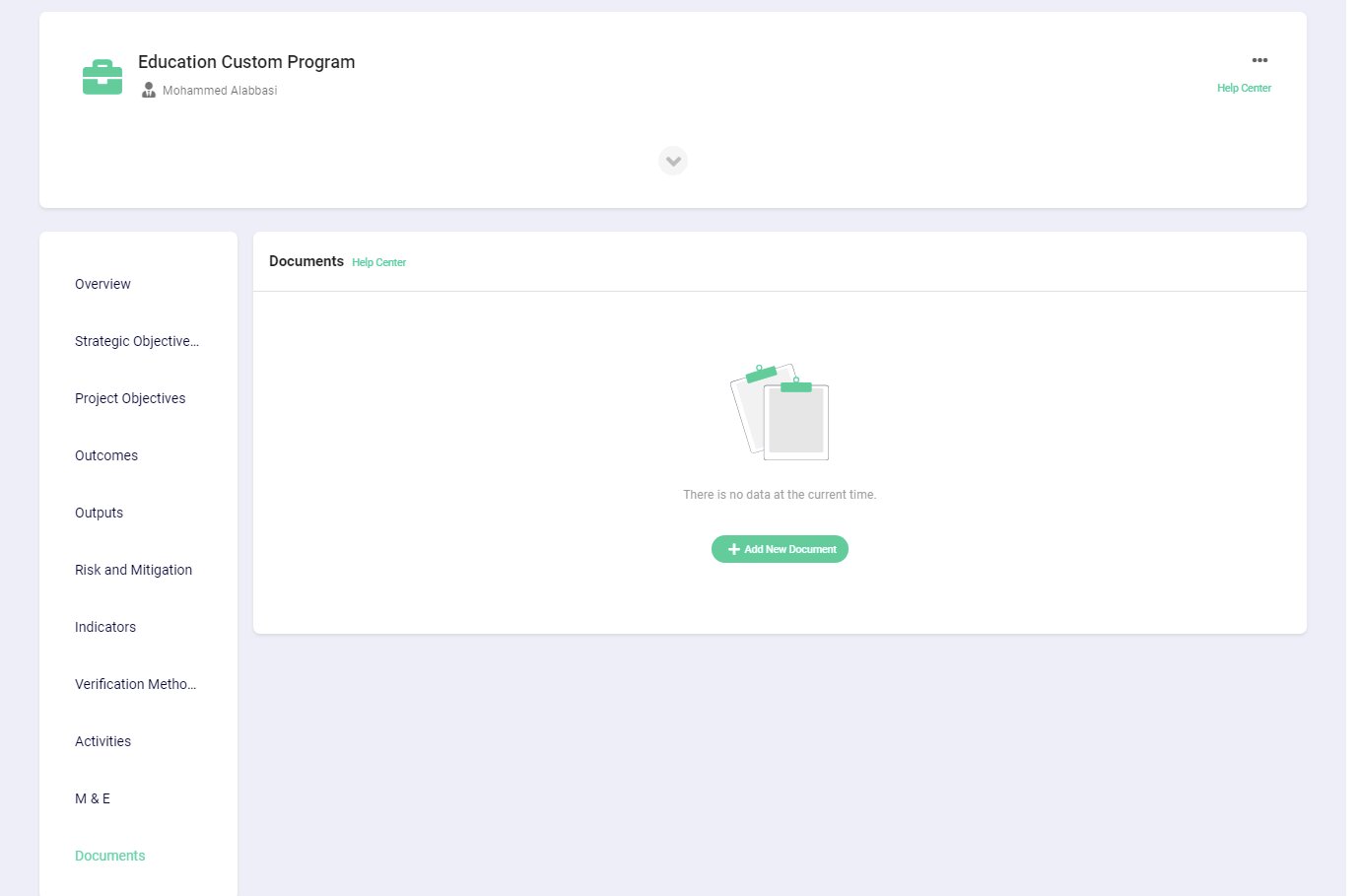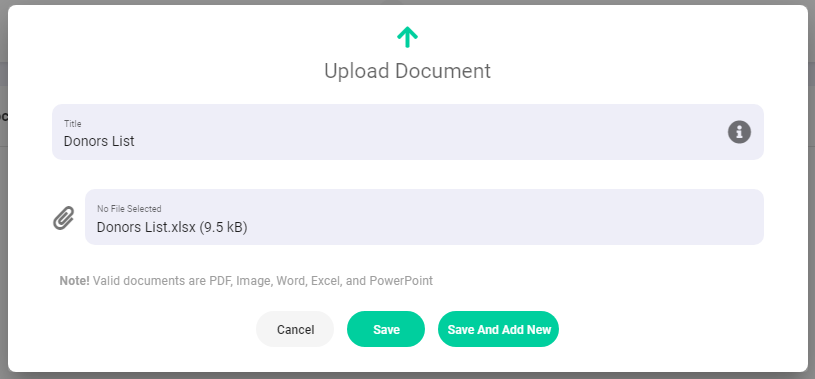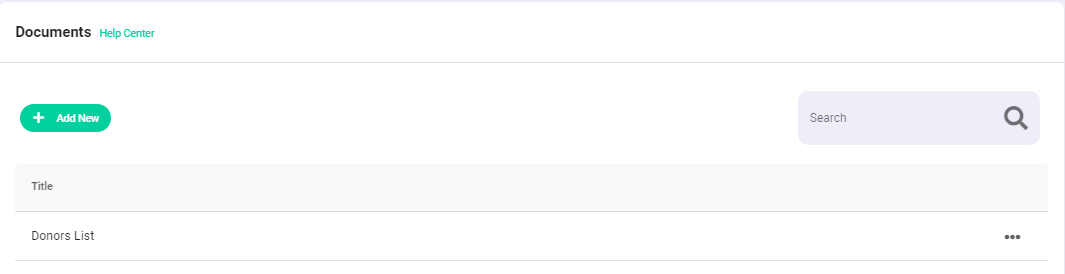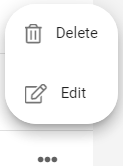Articles and How-to Tutorials for NGOs
How to add programs documents in Portal365
Written by Guest PostIn a previous article we talked about Program Resources for the NGO programs and in this article we'll explain how to add them in Portal365.
To access the Programs page in a Portal365 account, click on Programs at the top of the page
You will see the programs that you added previously and it may look like this:
Choose the program you want to add data examples to. For example, let's choose the Education Custom Program.
Click on the program's name to open the program's page as follows:
Click on Documents to open its page. If this is the first time to enter this page in a custom program, there will be no added data and the page will appear as follows:
To add a document, click on Add New Document and add its data as follows:
After that, click Save to add the document to the program as follows:
Repeat the above process to add more data. To delete or edit existing data, click on the three dots on the right side of the page as follows: